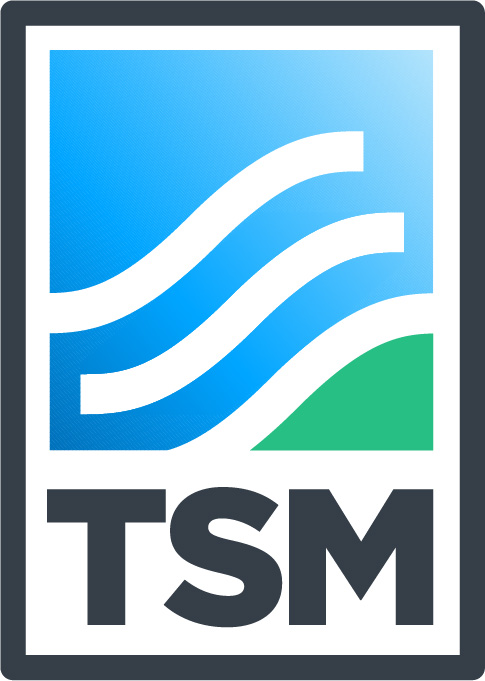Add a New Letter of Assurance
1) Select the “Letters of Assurance” tab from the menu to view a list of your company’s submitted letters of assurance.
2) To create a new entry, select the “New Letter of Assurance” button at the bottom of the page.
NOTE: A separate entry must be created for each year your company submits a letter of assurance.

3) Enter the following information for your new letter of assurance submission.
Name your letter of assurance.
In the “Title” field, enter the name of your company, the year of your submission, and the name of the file you are submitting (e.g., ArcellorMittal Mines Canada | 2012 | TSM Letter of Assurance).
Set the year.
In the “Year” field, enter the year that corresponds to your letter of assurance.

4) To upload your letter of assurance, select the “Add file” button under the “Letter of Assurance” field.

5) Find your letter of assurance on your computer and upload it.
NOTE: All letters of assurance should be in PDF format.
6) You should now see your letter of assurance listed under the “Letter of Assurance” field. Click the “Create assurance letter” button to create your entry. Your new entry should appear under your company’s list of Letters of Assurance (see step 1).

NOTE: You can also create a draft of your entry if you plan on returning to it later. Click the “Save Draft” button and under your company’s list of Letters of Assurance, your entry will be listed, with the status “Draft.”

Edit A Drafted Letter of Assurance
1) Select the “Letters of Assurance” tab from the menu to view a list of your company’s submitted letters of assurance.
2) To continue working on an entry you’ve saved as a draft, find the entry in question and select the “Edit” button (found under the “Status” column).
NOTE: A separate entry must be created for each year your company submits a letter of assurance.

3) Edit the following information for your letter of assurance submission.
Name your letter of assurance.
In the “Title” field, enter the name of your company, the year of your submission, and the name of the file you are submitting (e.g., ArcellorMittal Mines Canada | 2012 | TSM Letter of Assurance).
Set the year.
In the “Year” field, enter the year that corresponds to your letter of assurance.

4) To upload your letter of assurance, select the “Add file” button under the “Letter of Assurance” field.

5) Find your letter of assurance on your computer and upload it.
NOTE: All letters of assurance should be in PDF format.
6) You should now see your letter of assurance listed under the “Letter of Assurance” field. Click the “Create assurance letter” button to create your entry. Your new entry should appear under your company’s list of Letters of Assurance (see step 1). Alternatively, save your entry as a draft again if you plan on returning to it later.