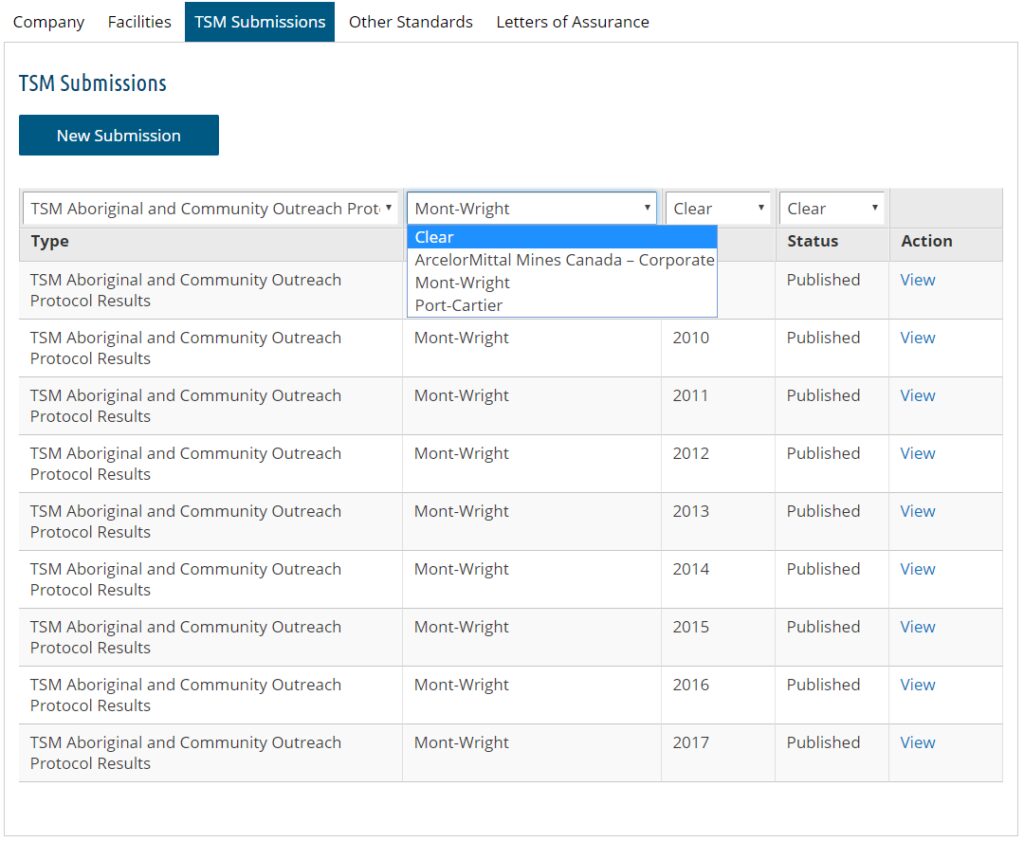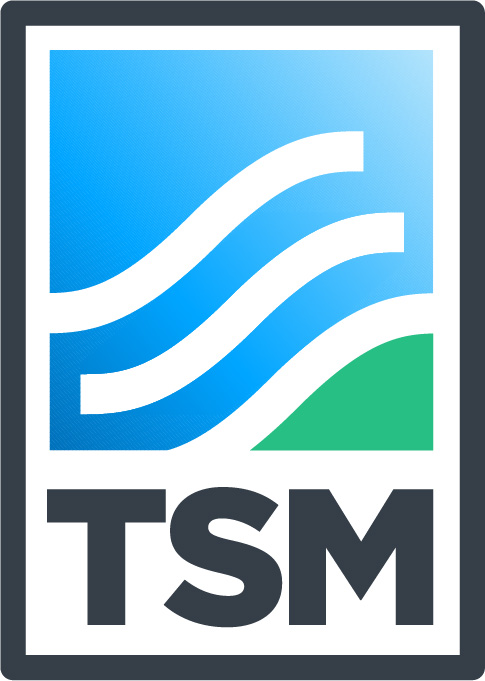Add A New TSM Submission
1) Select the “TSM Submissions” tab from the menu to view a list of your company’s TSM Submissions.
2) To create a new entry, select the “New Submission” button near the top of the page.
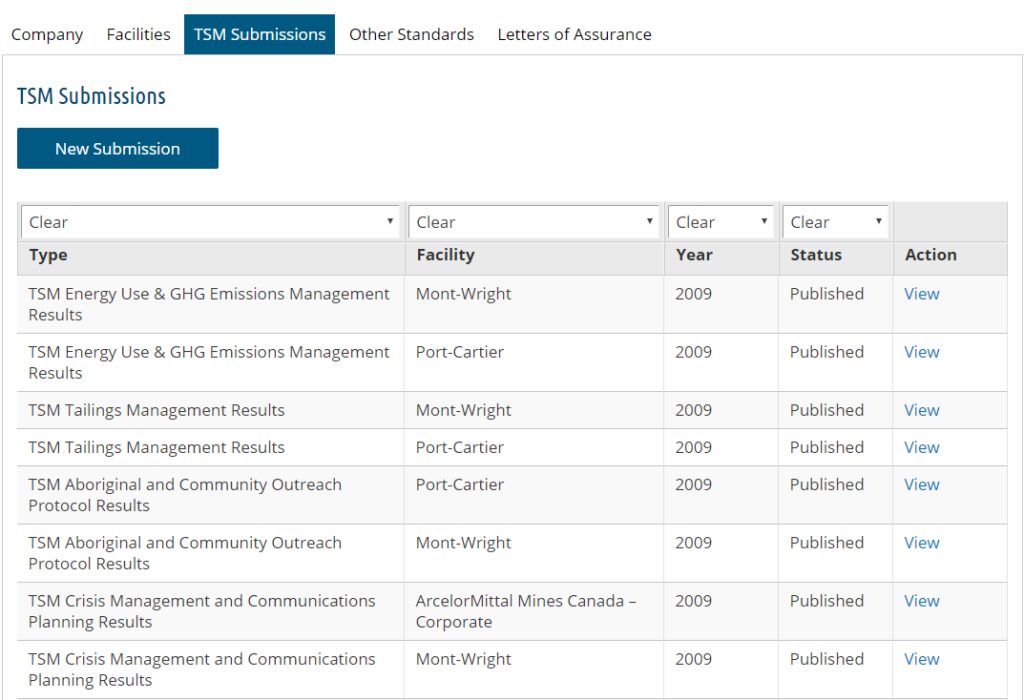
3) Using the dropdowns on your screen, select the Facility and Year of your new submission. Please also specify if your results were verified externally.
4) A list of submission types will appear on your screen. Select the type of submission you’d like to create.
NOTE: Only outstanding submission types will appear onscreen.
NOTE: If you have selected a corporate office as your facility, only the TSM Crisis Management and Communications Results will appear in the list of submission types.
NOTE: To create a TSM Prevention of Child and Forced Labour Verification Protocol entry, you MUST select “Yes” in the “External Verification” dropdown.
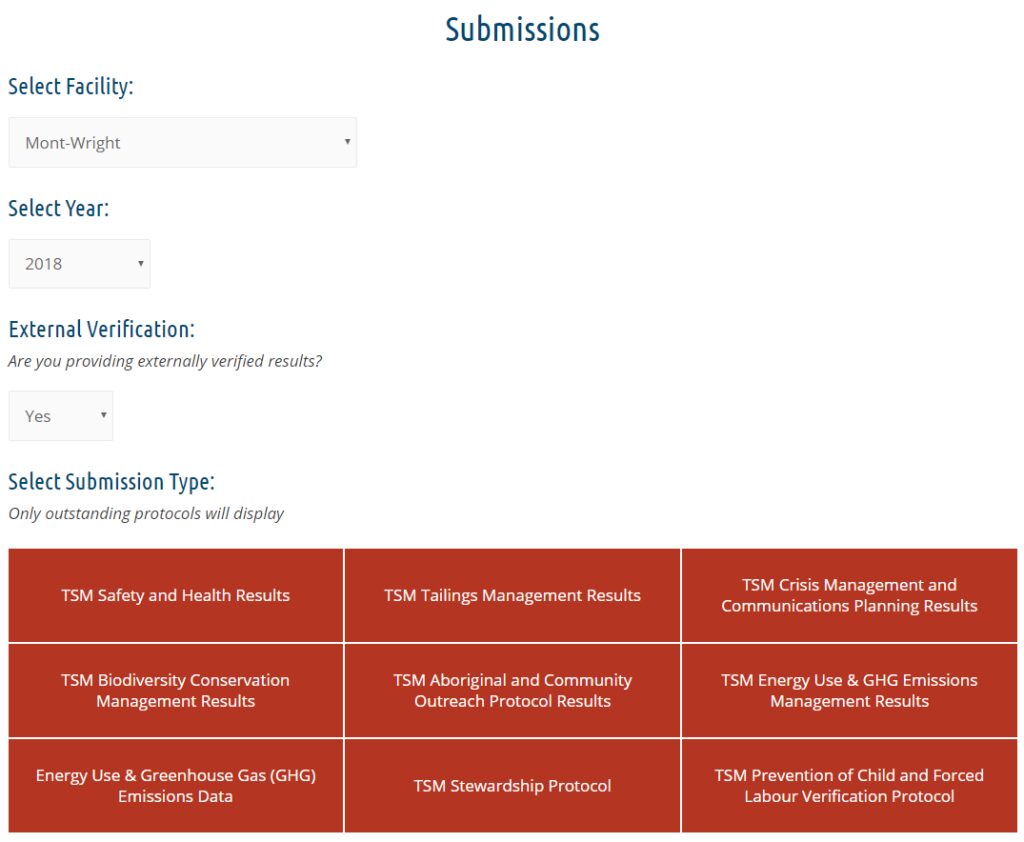
5) Based on the type of submission you selected, enter your results and any additional comments (if applicable).
6) Once you’ve entered your results, select the “Submit Results” button at the bottom of the page to create your new submission. Your new entry should appear under your company’s list of TSM Submissions (see step 1).
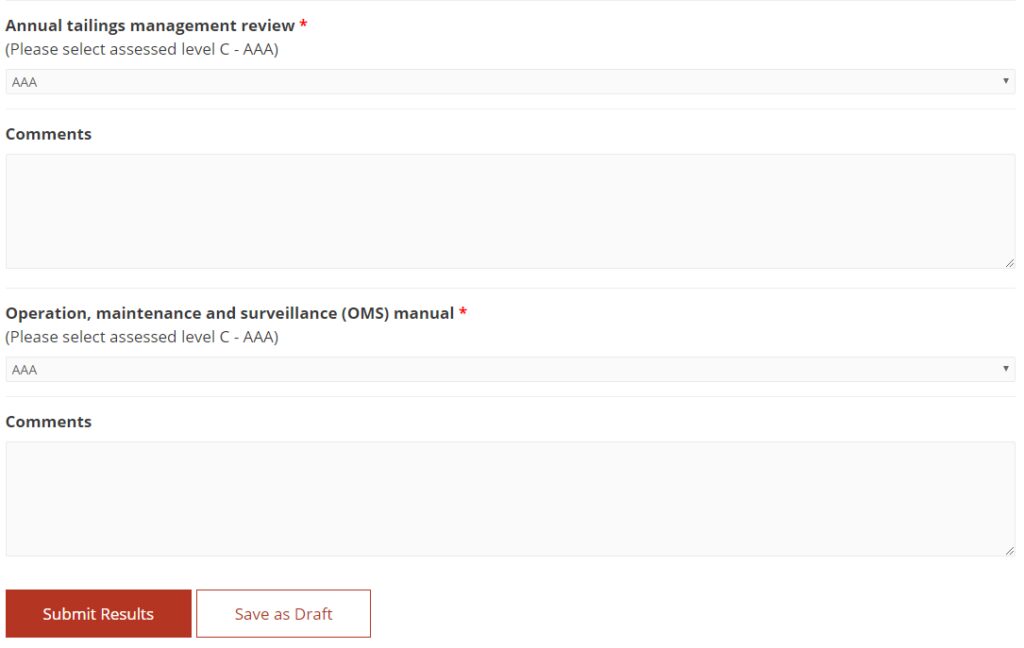
NOTE: You can also create a draft of your entry if you plan on returning to it later. Click the “Save Draft” button and under your company’s list of TSM Submissions, your entry will be listed, with the status “Draft.”
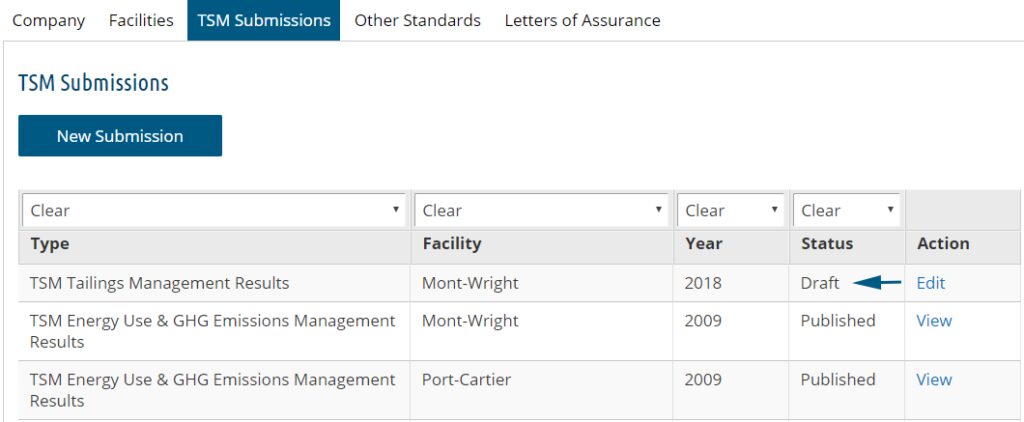
Edit A Drafted TSM Submission
1) Select the “TSM Submissions” tab from the menu to view a list of your company’s submitted letters of assurance.
2) To continue working on an entry you’ve saved as a draft, find the entry in question and select the “Edit” button (found under the “Status” column).
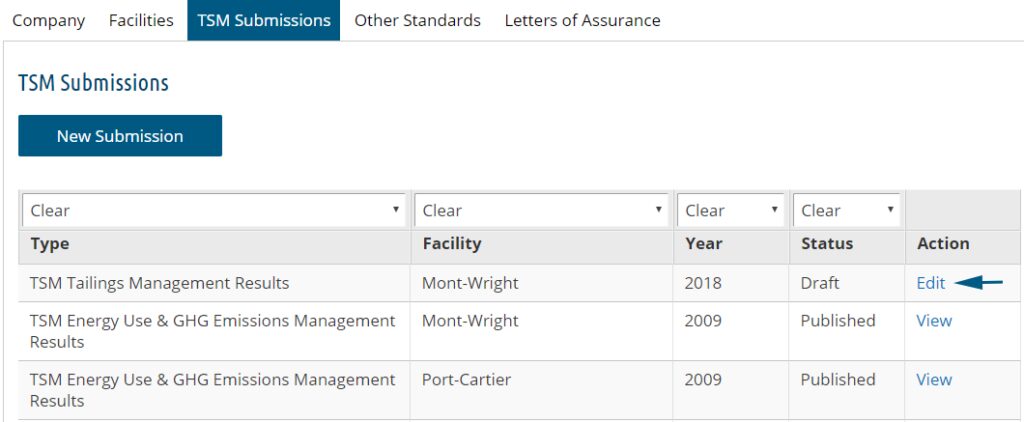
3) Continue entering your results for the relevant TSM Submission, and any comments (if applicable).
4) Once you’ve entered your results, select the “Submit Results” button at the bottom of the page to create your new submission. Your new entry should appear under your company’s list of TSM Submissions (see step 1). Alternatively, save your entry as a draft again if you plan on returning to it later.
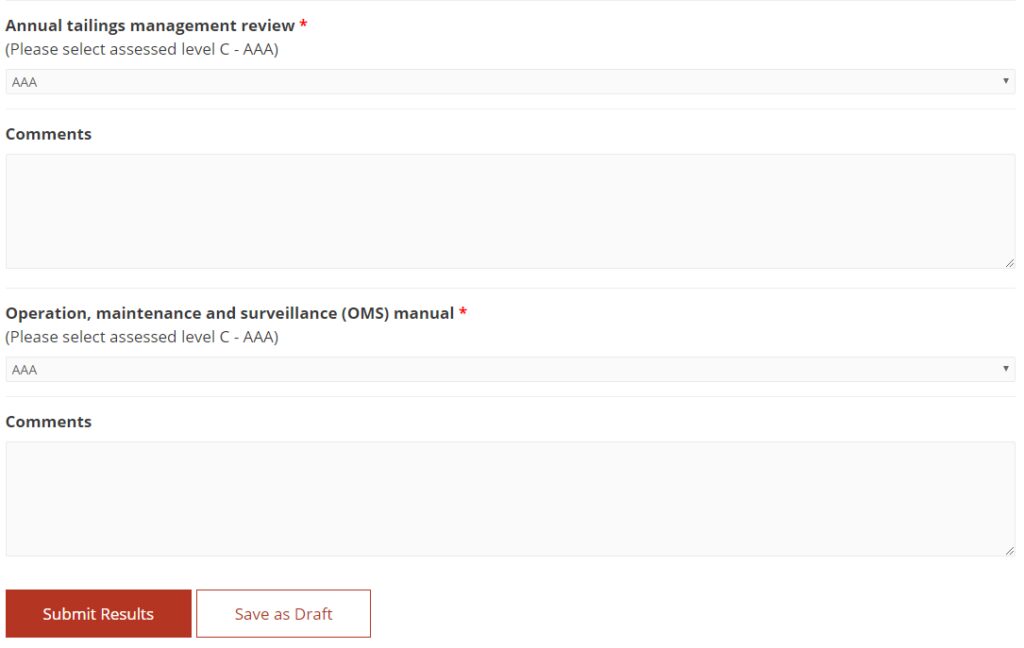
Filter TSM Submissions
1) Select the “TSM Submissions” tab from the menu to view a list of your company’s TSM Submissions.
2) Above each column in the list of TSM submissions are filters.
Filter by Type
View all TSM Submissions of a specific type (e.g., view all TSM Tailings Management Results submissions).
Filter by Facility
View all TSM submissions for a specific facility (e.g., view all TSM submissions for your company’s corporate office).
Filter by Year
View all TSM submissions from a specific year (e.g., view all TSM submissions from 2018).
Filter by Status
View TSM submissions based on their status as either “published” or “draft.”

NOTE: To remove a filter, select the dropdown in question and select the “Clear” option.